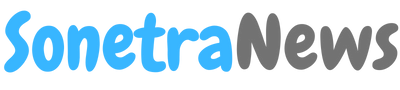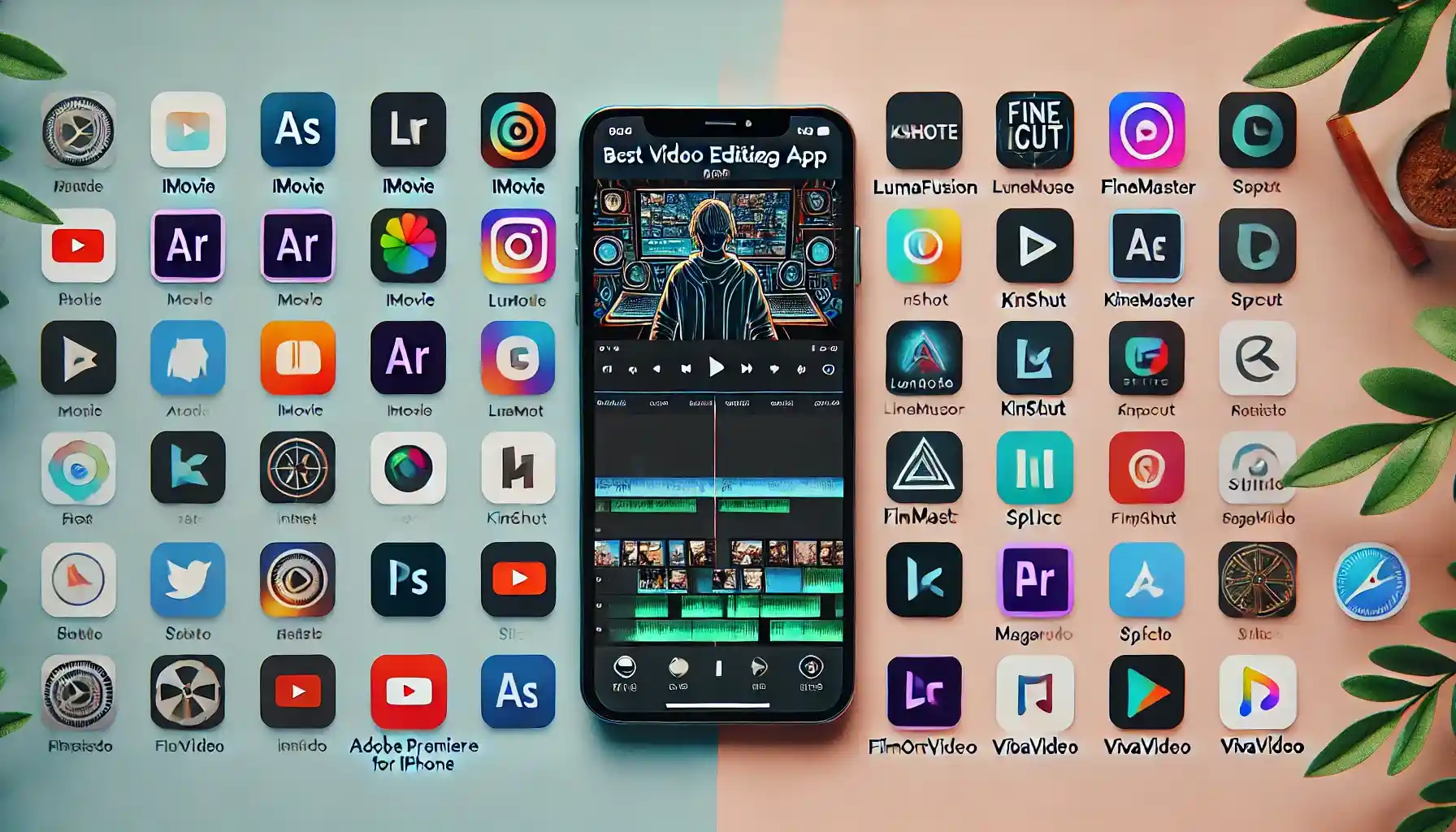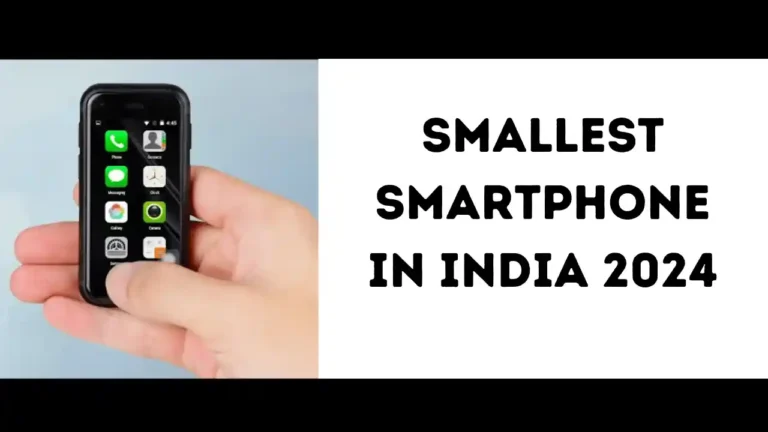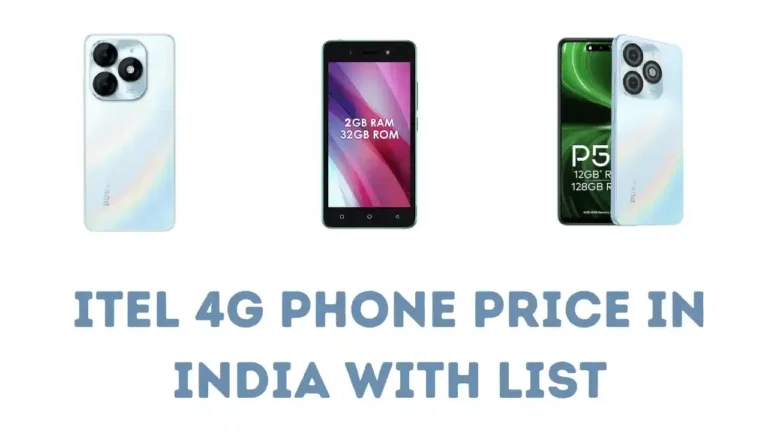Best Video Editing App for iPhone in 2024
In today’s world, the demand for video content has skyrocketed. Whether you’re a social media influencer, a vlogger, or just someone who loves creating videos, having the right video editing app is crucial to making your content stand out. For iPhone users, there are a wide variety of apps available that can turn simple video clips into professional-level creations. But in 2024, which are the best video editing apps for iPhone? Let’s explore the top options and what makes them the best choices.
Key Features of a Great Video Editing App
Before diving into the list of the best video editing apps for iPhone, it’s important to understand what features make a video editing app truly stand out. A good video editing app should have an intuitive and user-friendly interface so that even beginners can use it without any issues. It should offer features like multi-layer editing, transitions, filters, effects, and color correction for a professional look. The app should also support high-resolution export (like 4K) to ensure the final video is of the best quality. And lastly, seamless social media integration is a plus, as many people create content specifically for platforms like Instagram, TikTok, and YouTube.
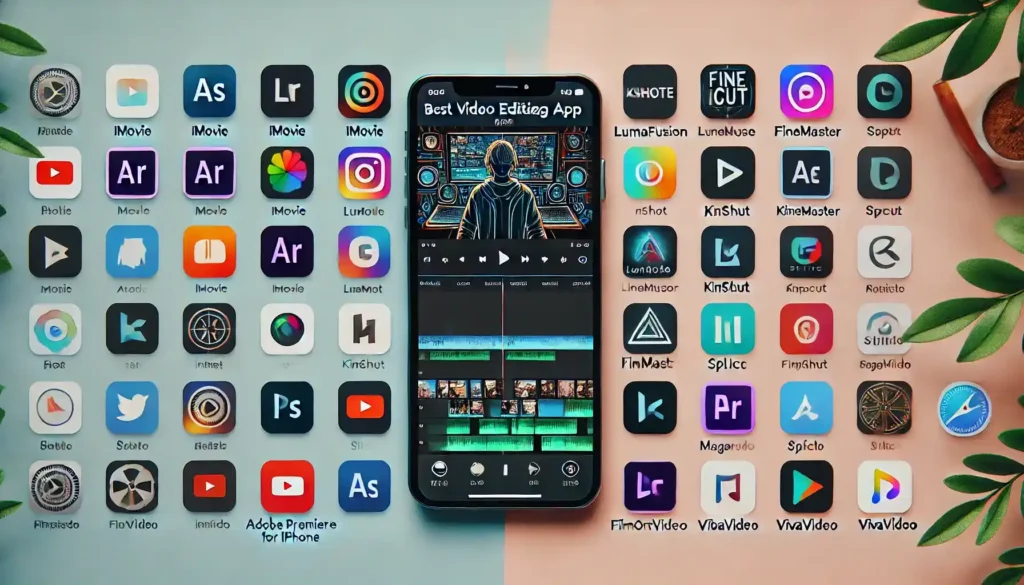
iMovie
One of the most well-known and reliable video editing apps for iPhone is iMovie. This is Apple’s native video editing app, and it is a fantastic option for beginners. iMovie offers a very simple and clean interface, making it easy to cut, trim, and merge clips. It comes with built-in filters, transitions, and even a green screen (chroma key) feature for creative editing. The app allows you to export in high resolution, and the best part is—it’s completely free. Whether you’re editing home videos or creating content for social media, iMovie is a go-to app for iPhone users.
LumaFusion
If you’re looking for a more professional video editing experience, LumaFusion is one of the best choices out there. It is widely regarded as a top-tier app for those who need advanced editing tools on their iPhone. LumaFusion provides multi-track editing, allowing you to work on several layers of video and audio simultaneously. It includes features like slow-motion effects, color grading, audio mixing, and support for 4K exports, giving your videos a cinematic look. LumaFusion also offers real-time previews, so you can see your changes instantly without needing to render them first. Although it’s a paid app, it’s worth every penny for serious video editors.
Adobe Premiere Rush
Another fantastic video editing app for iPhone is Adobe Premiere Rush. Known for its simplicity and power, Premiere Rush offers a drag-and-drop interface that is perfect for beginners and professionals alike. You can easily add motion graphics, music, and transitions to your videos. One of the key advantages of Premiere Rush is its seamless integration with Adobe Creative Cloud. You can start editing on your iPhone and finish the project on your desktop using Adobe Premiere Pro. It also has direct export options for social media platforms, making it a great choice for content creators looking to streamline their workflow.
InShot
For those who create short, social-media-friendly videos, InShot is one of the best video editing apps for iPhone. InShot is extremely user-friendly and lightweight, offering tools to trim, cut, merge, and split videos with ease. It also comes loaded with multiple filters, transitions, and effects that can enhance the visual appeal of your videos. One of the standout features of InShot is its built-in templates for Instagram, TikTok, and other social media platforms, which makes it incredibly convenient for content creators to produce videos in the correct aspect ratios for these apps. InShot offers a free version, but to remove watermarks and unlock advanced features, you’ll need to upgrade to the paid version. For casual and professional social media creators, InShot is an excellent, easy-to-use tool.
KineMaster
KineMaster is another top video editing app for iPhone users who are looking for more advanced editing features. KineMaster supports multi-layer editing, allowing you to add videos, images, text, stickers, and special effects to multiple layers of your project. One of the standout features of KineMaster is its chroma key (green screen) support, which lets you create special effects similar to those seen in professional video productions. Additionally, KineMaster offers advanced audio controls, speed adjustments, and a large library of transitions and effects. While KineMaster is free to download, the free version places a watermark on your videos. To remove it and access the premium assets, you’ll need to opt for a subscription. KineMaster is a great choice for both beginners and advanced users due to its versatility and wide range of features.
CapCut
CapCut, developed by ByteDance, the parent company of TikTok, has quickly become one of the most popular free video editing apps for iPhone. This app is particularly well-suited for those who create short, engaging videos, especially for social media platforms like TikTok and Instagram. CapCut comes with a range of useful tools, including effects, filters, text, stickers, and a huge music library to enhance your content. One of the coolest features of CapCut is its built-in slow-motion effect, which adds a dramatic touch to videos. It also supports background removal, which is useful for creators who want to isolate subjects without needing a green screen. Best of all, CapCut is completely free, making it a top choice for anyone looking for a budget-friendly editing solution without compromising on quality.
FilmoraGo
FilmoraGo is another excellent video editing app for iPhone that strikes a balance between ease of use and powerful editing tools. FilmoraGo allows you to perform basic edits like trimming, cutting, and adding music, but it also offers more advanced features like transitions, overlays, and voiceovers. One of its unique features is the ability to preview edits in real-time, so you can see changes as you make them without having to wait for the project to render. The app supports exporting videos in 4K, which is great for maintaining high-quality output. Although FilmoraGo offers a free version, you’ll need to pay to remove the watermark and unlock premium features. For creators who need a straightforward yet powerful editing app, FilmoraGo is an ideal option.
Magisto
For those who prefer automated video editing, Magisto is a smart choice. Powered by AI (Artificial Intelligence), Magisto simplifies the editing process by automatically turning your photos and video clips into fully edited movies with just a few taps. This app is great for people who don’t have time to learn the ins and outs of video editing but still want professional-looking results. Magisto’s AI-powered engine analyzes the footage, selects the best moments, and adds transitions and effects to create a cohesive video. You can add text, music, and logos, but the real magic is in how quickly and effortlessly Magisto can generate polished videos. Magisto offers a free trial, but premium features like longer videos and HD export require a subscription. It’s perfect for those who need fast, automatic edits without sacrificing quality.
Splice
Another highly popular app among iPhone users is Splice. Developed by GoPro, this app is designed for both beginners and professionals. Splice offers a simple drag-and-drop interface that makes editing easy. You can trim, crop, and add effects, as well as create multi-track videos. Splice comes with a rich library of transitions, filters, and music tracks, allowing you to create professional-looking videos quickly. One of Splice’s best features is its built-in voiceover recording, making it easy to add narration or commentary to your projects. Additionally, Splice provides customizable transitions and effects that you can tailor to match the style of your video. The app is free to use, but the premium version unlocks more advanced tools and effects. It’s an excellent app for iPhone users who want to make high-quality videos without a steep learning curve.
VivaVideo
VivaVideo is a well-known video editing app that offers a wide range of features for iPhone users. This app allows you to easily cut, trim, and merge video clips, as well as add music, text, and various effects. One of the standout features of VivaVideo is its storyboard editing, which provides a clear and simple way to organize your clips and add effects. VivaVideo also offers a large selection of templates for creating social media content, making it a great tool for influencers and marketers. The app includes hundreds of special effects, filters, and transitions to choose from, ensuring your videos stand out. VivaVideo is free to download, but to access premium effects and remove the watermark, you’ll need to upgrade to the pro version.
Conclusion
In 2024, the demand for high-quality video content continues to rise, and iPhone users are spoiled for choice when it comes to video editing apps. Whether you’re a beginner looking for a simple tool like iMovie or InShot, or a professional seeking advanced features with apps like LumaFusion or KineMaster, there’s something for everyone. Each app comes with its own set of features, ranging from AI-powered automatic editing in Magisto to professional multi-layer editing in Adobe Premiere Rush. The best video editing app for iPhone in 2024 ultimately depends on your specific needs, experience level, and the type of content you’re creating. No matter which app you choose, the tools available today ensure that anyone can create stunning, professional-quality videos right from their iPhone.
In conclusion, video editing on iPhone has never been easier or more powerful, thanks to the incredible range of apps available. Whether you’re creating short clips for social media or long-form content, there is an app that can meet your needs and help you produce high-quality videos effortlessly.
Read also: Can You Schedule a Text on iPhone? The Ultimate Guide
Read also: Comprehensive Guide to Xfinity Mobile Customer Care