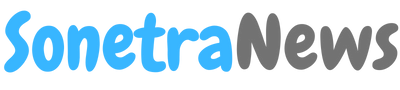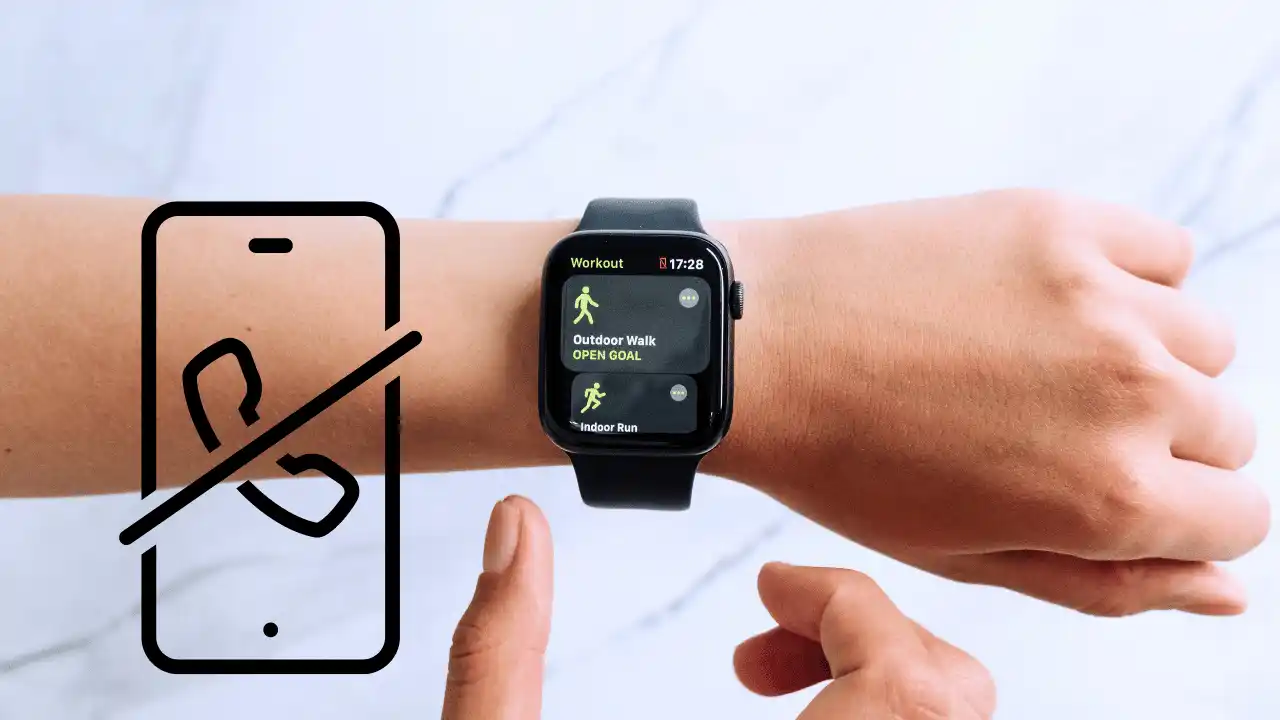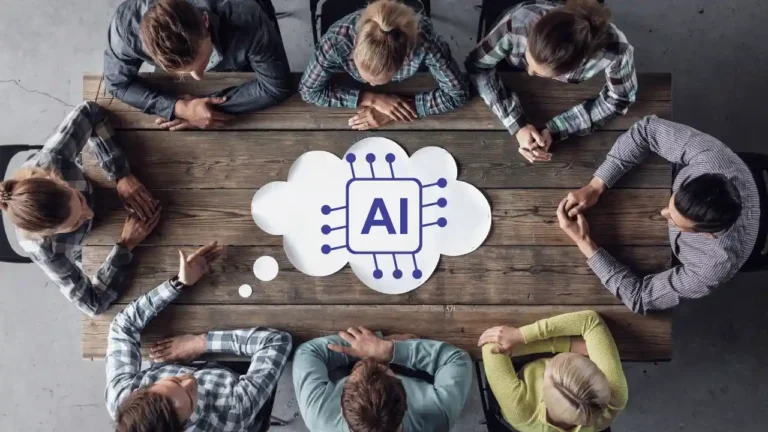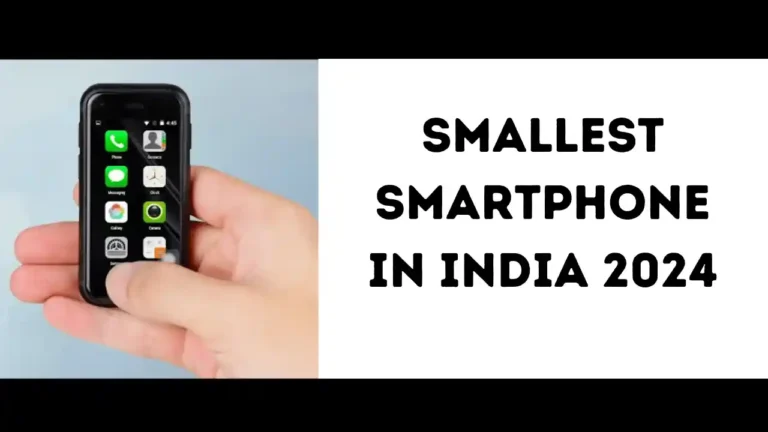How to Unpair Apple Watch from iPhone: A Complete Guide for 2024
If you’re an Apple Watch user, there may come a time when you need to know how to unpair your Apple Watch from your iPhone. Whether you’re upgrading to a new watch, selling your current one, or troubleshooting issues, unpairing is an essential skill for any Apple Watch owner. In this comprehensive guide, we’ll walk you through the process step-by-step, ensuring you can unpair your devices safely and efficiently.
Understanding the Unpairing Process
Before we dive into the specifics of how to unpair Apple Watch from iPhone, it’s important to understand what this process entails. Unpairing your Apple Watch:
- Creates a backup of your watch data on your iPhone
- Erases all content and settings from your Apple Watch
- Removes Activation Lock, allowing the watch to be used with a new iPhone
Now that we know what to expect, let’s get started with the unpairing process.
Preparing to Unpair Your Apple Watch
Before you begin the process of how to unpair Apple Watch from iPhone, there are a few important steps to take:
- Ensure both devices are charged: The unpairing process can take some time, so make sure both your iPhone and Apple Watch have sufficient battery life.
- Keep your devices close: Your Apple Watch and iPhone should be within range of each other throughout the unpairing process.
- Connect to Wi-Fi: A stable internet connection ensures a smooth backup process.
- Remove transit cards: If you use transit cards in the Wallet app on your Apple Watch, remove them before unpairing to avoid any issues with your transit account.
How to Unpair Apple Watch from iPhone: The Main Method
Now, let’s get into the main process of how to unpair Apple Watch from iPhone. Follow these steps:
- Open the Watch app on your iPhone: This app is used to manage your Apple Watch settings.
- Go to the My Watch tab: It’s usually the first tab at the bottom of the screen.
- Tap on All Watches: This is located at the top of the screen.
- Select your watch: Tap on the info (i) button next to the watch you want to unpair.
- Tap Unpair Apple Watch: This option is at the bottom of the screen.
- Confirm the unpairing: You’ll be asked to enter your Apple ID password to disable Activation Lock.
- Wait for the process to complete: Your iPhone will create a backup of your Apple Watch data and then erase all content from the watch.
Once the process is complete, you’ll see the “Start Pairing” message on your Apple Watch, indicating it has been successfully unpaired.
Alternative Method: How to Unpair Apple Watch from iPhone Directly on the Watch
If you don’t have access to your iPhone, you can still unpair your Apple Watch directly from the device. Here’s how to unpair Apple Watch from iPhone using this method:
- Open Settings on your Apple Watch
- Tap General
- Scroll down and tap Reset
- Tap Erase All Content and Settings
- Enter your passcode if prompted
- For cellular models, choose to keep or remove your plan
- Tap Erase All to confirm
This method will reset your Apple Watch to factory settings, effectively unpairing it from your iPhone.
Troubleshooting: Common Issues When Unpairing
While learning how to unpair Apple Watch from iPhone is generally straightforward, you might encounter some issues. Here are some common problems and their solutions:
Unpairing Process is Stuck
If the unpairing process seems stuck:
- Ensure both devices are close together and connected to Wi-Fi
- Restart both your iPhone and Apple Watch
- Try the unpairing process again
Activation Lock Won’t Disable
If you’re having trouble disabling Activation Lock:
- Double-check that you’re entering the correct Apple ID password
- If issues persist, visit iCloud.com to remove Activation Lock manually
Backup Isn’t Created
If your iPhone isn’t creating a backup:
- Check that you have enough storage space on your iPhone and iCloud
- Ensure your devices are connected to Wi-Fi
- Try the unpairing process again
After Unpairing: What’s Next?
Now that you know how to unpair Apple Watch from iPhone, you might be wondering what to do next. Here are some common next steps:
If You’re Selling or Giving Away Your Apple Watch
If you’re parting ways with your Apple Watch, it’s now ready for its new owner. The unpairing process has removed all your personal data and disabled Activation Lock.
If You’re Upgrading to a New Apple Watch
If you’re getting a new Apple Watch, you can use the backup created during the unpairing process to set up your new device. This ensures all your data and settings transfer to your new watch.
If You’re Troubleshooting Issues
Sometimes, unpairing and re-pairing your Apple Watch can resolve connectivity or performance issues. After unpairing, try pairing your watch again to see if the problem is resolved.
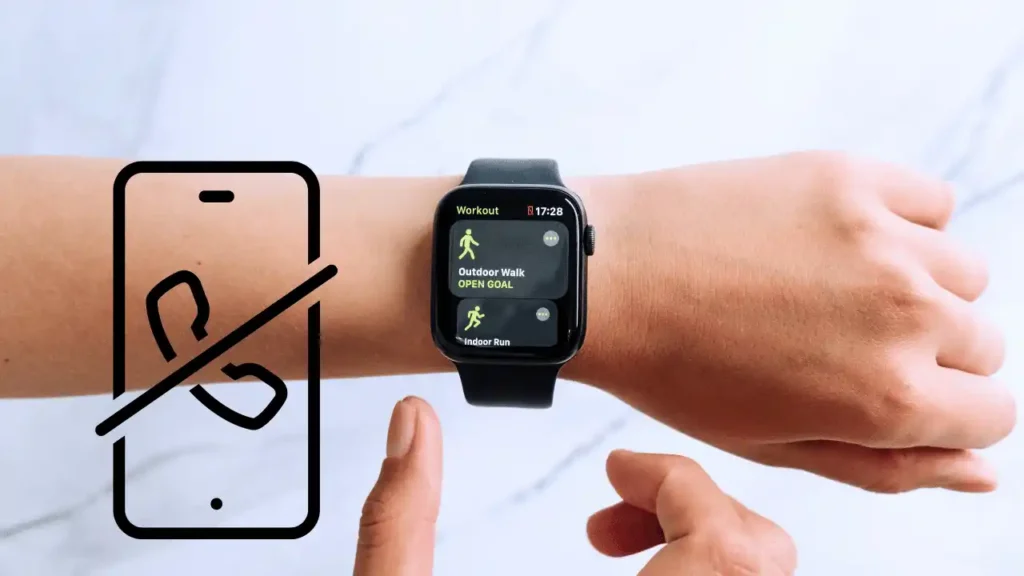
How to Re-pair Your Apple Watch
If you need to re-pair your Apple Watch after unpairing, here’s a quick guide:
- Turn on your Apple Watch and bring it close to your iPhone
- Wait for the pairing screen to appear on your iPhone
- Tap Continue when you see the prompt on your iPhone
- Choose Restore from Backup if you want to restore your previous settings
- Follow the on-screen instructions to complete the setup
Keeping Your Apple Watch Up to Date
Knowing how to unpair Apple Watch from iPhone is just one aspect of maintaining your device. To ensure the best performance and access to the latest features, always keep your Apple Watch updated to the latest version of watchOS.
To check for updates:
- Open the Watch app on your iPhone
- Tap General
- Tap Software Update
- Download and install any available updates
Conclusion: Mastering Apple Watch Management
Learning how to unpair Apple Watch from iPhone is an essential skill for any Apple Watch owner. Whether you’re upgrading, troubleshooting, or passing your watch on to someone else, the unpairing process ensures your data is backed up and your device is ready for its next phase.
Remember, the key steps in how to unpair Apple Watch from iPhone are:
- Prepare your devices
- Use the Watch app on your iPhone (or the Settings app on your watch)
- Follow the unpairing process carefully
- Troubleshoot any issues that arise
By following this guide, you’ll be able to manage your Apple Watch with confidence, ensuring a smooth experience whether you’re setting up a new watch or resolving issues with your current one.
As Apple continues to innovate and improve the Apple Watch experience, staying informed about processes like unpairing will help you make the most of your device. Keep exploring, keep updating, and enjoy all that your Apple Watch has to offer!